Virtual keyboard wedge
Use 232key to capture data sent from a serial device and automatically enter it into any application as if you had typed it on your keyboard.
Our software runs in the background, captures data sent from a device connected to a serial port on your PC, optionally converts and formats it and then types it at the cursor position (in any application). 232key can also add an additional key at the beginning or at the end (e.g. the "enter" key to jump to the next row in a spreadsheet).
Serial ports are also know as RS-232, EIA-232 or COM ports. 232key also works with virtual COM ports, e.g. USB CDC (ACM) devices, RS-232 to USB converters (as shown in the photo below), scales which support the Bluetooth Serial Port Profile (SPP), many serial device servers, etc. See our FAQ or Wikipedia for further information on serial ports.
Compatible with many balances, scales, barcode readers and other serial devices
232key comes with many predefined profiles for popular devices. For devices which are not yet included, you can manually specify the interface parameters, terminator and even the regular expression used to match and capture data.
Devices which may have serial connectivity: measuring instruments (scales and balances, digital calipers, etc.), microcontrollers, sensors, barcode readers and barcode apps with Bluetooth connectivity.

As an example, we used a counting scale to count LEDs.
After pressing the "Print" button on the scale, 232key typed the quantity
(number of pieces) directly into a Google Docs spreadsheet
running in our browser:
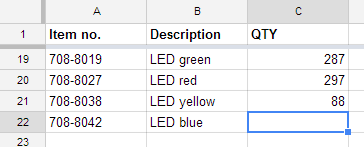
Works with any application
If you're currently manually typing data into an application, you can also use it with 232key! The target application cannot tell the difference between an actual key pressed on the keyboard and a key "pressed" by 232key. The keystrokes sent by 232key will go to whatever application has focus at the time.
Easy to use
232key is organized in 8 tabs:
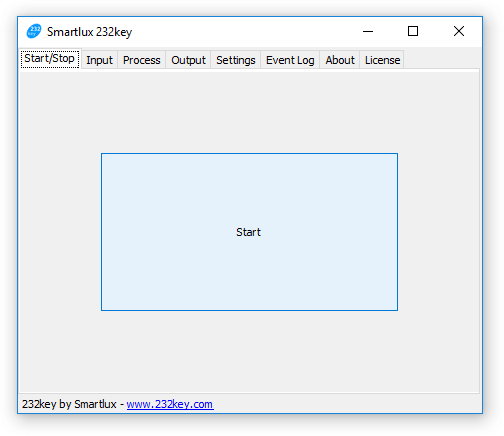
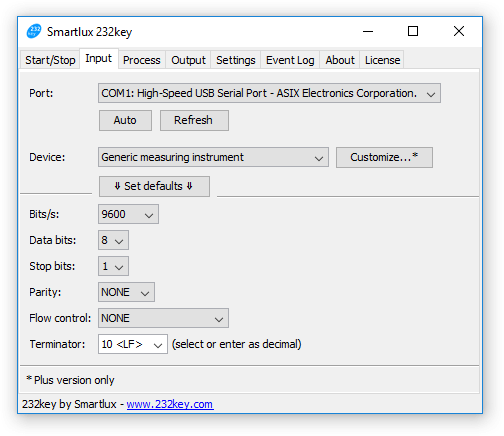
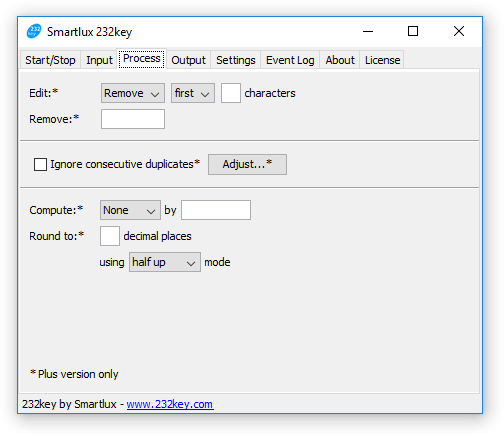
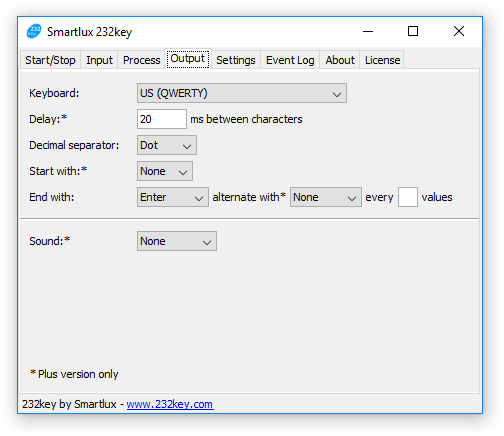
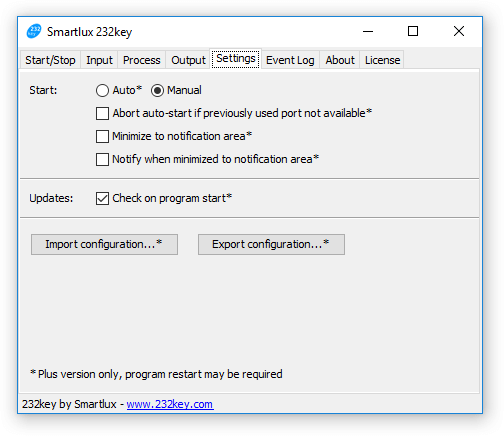
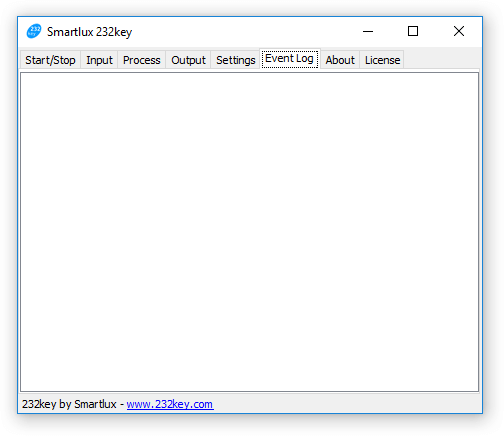
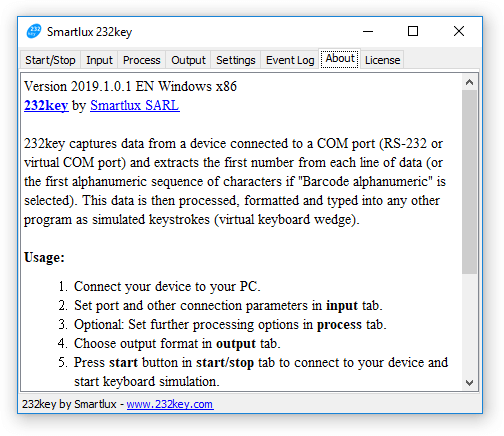
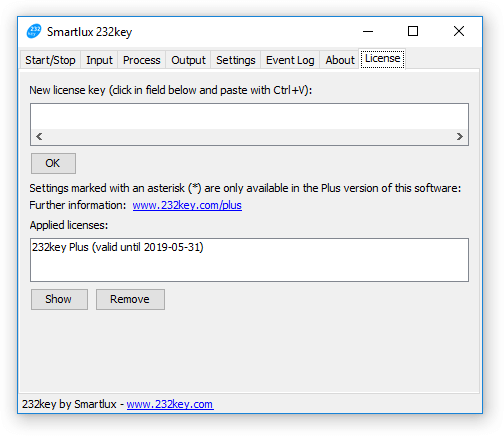
Get started in 7 steps
- Connect your device to your PC.
- Choose the correct port and other connection parameters in the input tab.
- Optional: Select further processing options in the process tab.
- Choose the desired output format in output tab.
- Press the start button in the start/stop tab to connect to your device and start the keyboard simulation.
- Switch to the target application (while 232key runs in the background) and place the cursor where you want 232key to type the data.
- Press the data transmission button on your device (usually labeled "print" or "data") to transfer data. 232key types the formatted data at the current cursor position.
Please consult our documentation for further information. Steps 1 to 4 have to be completed only once, all settings are saved and loaded automatically. Step 5 can be automated in the Plus version (auto-start).
232key's event log can be extremely helpful when things don't immediately work as expected. Have a look at our support forum to see how we used it to help many of our customers. Our website also contains an extensive troubleshooting section which shows you how to solve all kinds of issues.
Requirements and limitations
- Data sent by your device has to be in ASCII format.
- Each line of data has to be terminated by the same character (terminator).
- Data transmission has to be triggered by pressing a button on your device (often called "print" or "data").
- 232key cannot send commands to the device (it only waits for incoming data).
- 232key is not meant to be used compatible with devices sending data continuously (multiple values per second).
- In the free version, 232key automatically captures the first number (for measuring instruments) or the first sequence of supported characters (for alphanumeric barcode devices) in each line of data. In the Plus version, you can use regular expressions to match and capture exactly the data you want. However, you can only have one single capture group (232key is not designed to capture multiple values from one line).
- The characters which 232key can type are limited to A-Z and digits 0-9 in the free version. In the Plus version, you type all printable ASCII characters using the "Barcode alphanumeric extended" profile.
- 232key can only connect to one device at a time. If you want to connect to a second device, please have a look at 232key MU.
- 232key is not a data logger. It cannot write data to a file. It is meant to run in the background while the data is typed into another program. We've released a separate data logging software (Simple Data Logger).
- 232key only runs on Windows (see system requirements).
Free and paid versions of 232key available
The basic features of 232key are available for free. Simply download 232key to get started. Additional
features require a Plus license, which you can easily purchase at
any time (immediate license key delivery). Please don't hesitate to
contact us if you require a trial license for evaluation
purposes.
A separate 232key MU
version is
available for multi-user and multi-device use cases.
Finally, 232key Pro is a
scriptable version of 232key which can be used for
complicated scenarios.